Are you pulling your hair out over Google Search Console errors? You’re not alone. These pesky issues can be a major roadblock for anyone trying to improve their website’s performance. But don’t worry! In this guide, we’ll walk you through common errors, how to fix them, and how to ensure your site runs smoothly.
| Headings |
| 1. What is the Google Search Console? |
| 2. Why do Google search console errors matter? |
| 3. Common Google Search Console Errors |
| 4. Fixing Index Coverage Issues |
| 5. Resolving Mobile Usability Errors |
| 6. Handling AMP Errors |
| 7. Dealing with Sitemap Errors |
| 8. Addressing Security Issues |
| 9. Understanding Structured Data Errors |
| 10. Improving Page Speed Insights |
| 11. Managing Server Errors |
| 12. Preventing Future Errors |
| 13. Using Tools and Resources |
| 14. Regular Monitoring’s Role |
| 15. Conclusion and Final Tips |
What is the Google Search Console?
Google Search Console (GSC) is a free tool provided by Google to help you monitor, maintain, and troubleshoot your site’s presence in Google Search results. It’s like a health checkup for your website, giving you insights into how Google views your site and offering tips on how to improve it.
Why Google Search Console Errors Matter
Errors in GSC can significantly impact your website’s performance and visibility. Think of them as red flags that something on your site isn’t working correctly. Ignoring these errors can lead to lower rankings, less traffic, and ultimately, fewer conversions. Addressing these issues promptly can keep your site in top shape and ensure a smooth user experience.
Common Google Search Console Errors
Google Search Console errors can be a bit like gremlins—small, annoying, and often popping up when you least expect them. These are a few typical ones that you may come upon:
- Index Coverage Issues
- Mobile Usability Errors
- AMP Errors
- Sitemap Errors
- Security Issues
- Structured Data Errors
- Page Speed Insights
- Server Errors
Let’s dive deeper into each one.
1. Fixing Index Coverage Issues
Index coverage issues indicate problems with how your site’s pages are indexed by Google. These can include:
- Errors: Pages that couldn’t be indexed.
- Valid with warnings: Pages indexed but with some issues.
- Valid: Successfully indexed pages.
- Excluded: Pages not indexed for various reasons.
How to Fix Index Coverage Issues
- Identify the problem. Use the GSC report to see which pages have issues.
- Resolve the issue: Common fixes include correcting noindex tags, fixing 404 errors, or resolving server issues.
- Request indexing: Once fixed, ask Google to re-crawl the pages.
2. Resolving Mobile Usability Errors
With mobile traffic on the rise, mobile usability errors can hurt your site’s performance. These errors can include:
- Text too small to read
- Clickable elements too close together
- Content wider than the screen
How to Fix Mobile Usability Errors
- Check the Mobile Usability report in GSC.
- Optimize your site: Use responsive design, ensure text is readable, and elements are well-spaced.
- Test on different devices: Use tools like Google’s Mobile-Friendly Test.
3. Handling AMP Errors
Accelerated Mobile Pages (AMP) errors can affect how your site performs on mobile. Common AMP errors include:
- Missing or incorrect AMP HTML tags
- Invalid structured data
How to Fix AMP Errors
- Review the AMP report: Identify specific errors.
- Correct AMP HTML: Ensure your AMP pages follow Google’s guidelines.
- Validate fixes: Use the AMP Test tool to check your corrections.
4. Dealing with Sitemap Errors
A sitemap helps Google understand the structure of your site. Errors here can prevent your pages from being indexed.
How to Fix Sitemap Errors
- Check the Sitemaps report in GSC.
- Update your sitemap: Ensure URLs are correct and the sitemap is properly formatted.
- Resubmit your sitemap: Use GSC to submit the updated version.
5. Addressing Security Issues
Security issues can include malware, hacked content, or deceptive pages. These can severely impact your site’s reputation and rankings.
How to Fix Security Issues
- Review the Security Issues report in GSC.
- Clean your site: Remove any malicious code or hacked content.
- Request a review: Once fixed, ask Google to re-evaluate your site.
6. Understanding Structured Data Errors
Structured data helps Google understand your content better. Errors here can prevent rich results from appearing.
How to Fix Structured Data Errors
- Use the Structured Data Testing Tool: Identify errors in your structured data.
- Correct the markup: Ensure your structured data follows Google’s guidelines.
- Test and validate: Re-check your pages after fixing the issues.
7. Improving Page Speed Insights
SEO and user experience both depend on page speed. High bounce rates and poor rankings can result from slow pages.
How to Improve Page Speed
- Analyze with PageSpeed Insights: Identify performance issues.
- Optimize images and code: Compress images, minify CSS and JavaScript.
- Use caching: Implement browser caching to speed up page load times.
8. Managing Server Errors
Server errors (5xx) indicate issues with your server. These can prevent your site from being accessed.
How to Fix Server Errors
- Check server logs: Identify the cause of the errors.
- Consult your hosting provider: They can help resolve server-related issues.
- Monitor regularly: Ensure your server is stable and reliable.
Preventing Future Errors
Frequent upkeep might spare you a great deal of headaches.
- Regularly update your site: Keep software and plugins up to date.
- Monitor your site: Use GSC and other tools to keep an eye on performance.
- Conduct regular audits: Periodically check for errors and fix them promptly.
Using Tools and Resources
Many tools can help you manage and fix Google Search Console errors. These include:
- Google’s own tools: GSC, PageSpeed Insights, and Mobile-Friendly Test.
- Third-party tools: SEMrush, Ahrefs, and Moz for additional insights and recommendations.
Regular Monitoring’s Role
Regular monitoring is key to maintaining a healthy website. It helps you catch and fix errors before they become big problems.
Benefits of Regular Monitoring
- Early detection of issues
- Consistent performance
- Improved user experience
- Better SEO rankings
Conclusion and Final Tips
Addressing Google Search Console errors might seem daunting, but it’s essential for your website’s health. Regular checks, prompt fixes, and using the right tools can keep your site running smoothly and ensure you provide the best user experience.
Final Tips
- Stay informed: Follow updates from Google and SEO blogs.
- Be proactive: Don’t wait for errors to pile up.
- Use available resources: Make the most of tools and guides available online.
FAQs
1. What are Google Search Console errors?
Google Search Console errors are issues detected by Google that can affect how your site is indexed and displayed in search results. They include indexing issues, mobile usability problems, and security warnings.
2. How often should I check for Google Search Console errors?
It’s a good practice to check for errors weekly. Regular monitoring helps you catch and fix issues early, ensuring your site remains healthy and performs well in search results.
3. Can Google Search Console errors affect my website’s ranking?
Yes, errors in GSC can impact your site’s ranking. Issues like indexing errors or slow page speed can reduce your visibility in search results and affect the user experience.
4. How do I fix mobile usability errors?
Fix mobile usability errors by using responsive design, ensuring text is readable without zooming, and spacing clickable elements properly. Use Google’s Mobile-Friendly Test to check your fixes.
5. What tools can help me manage Google Search Console errors?
Tools like Google PageSpeed Insights, Mobile-Friendly Test, SEMrush, Ahrefs, and Moz can provide insights and recommendations to help manage and fix Google Search Console errors.

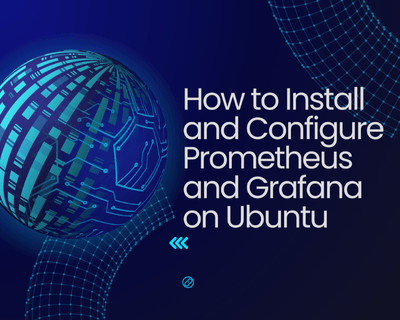
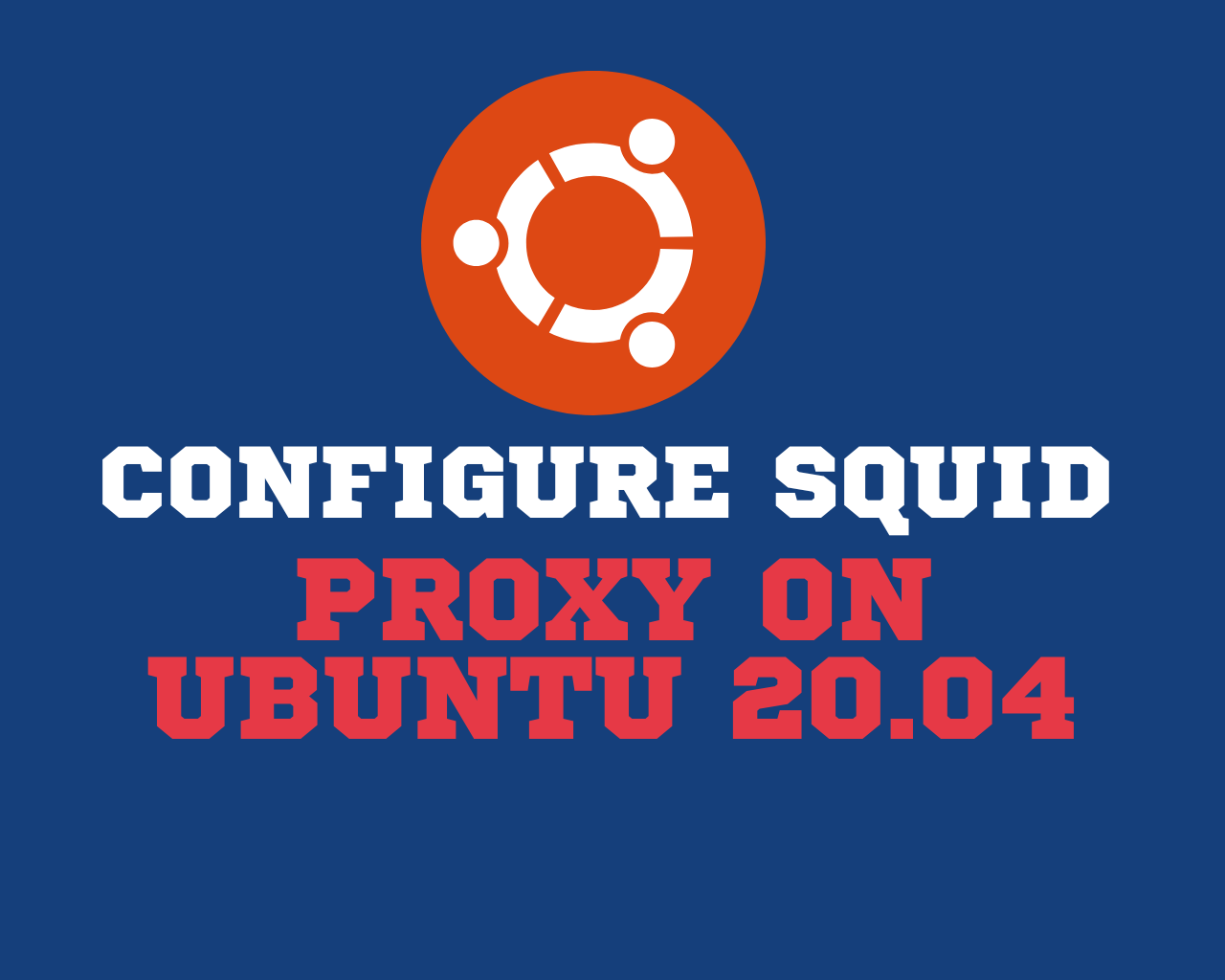
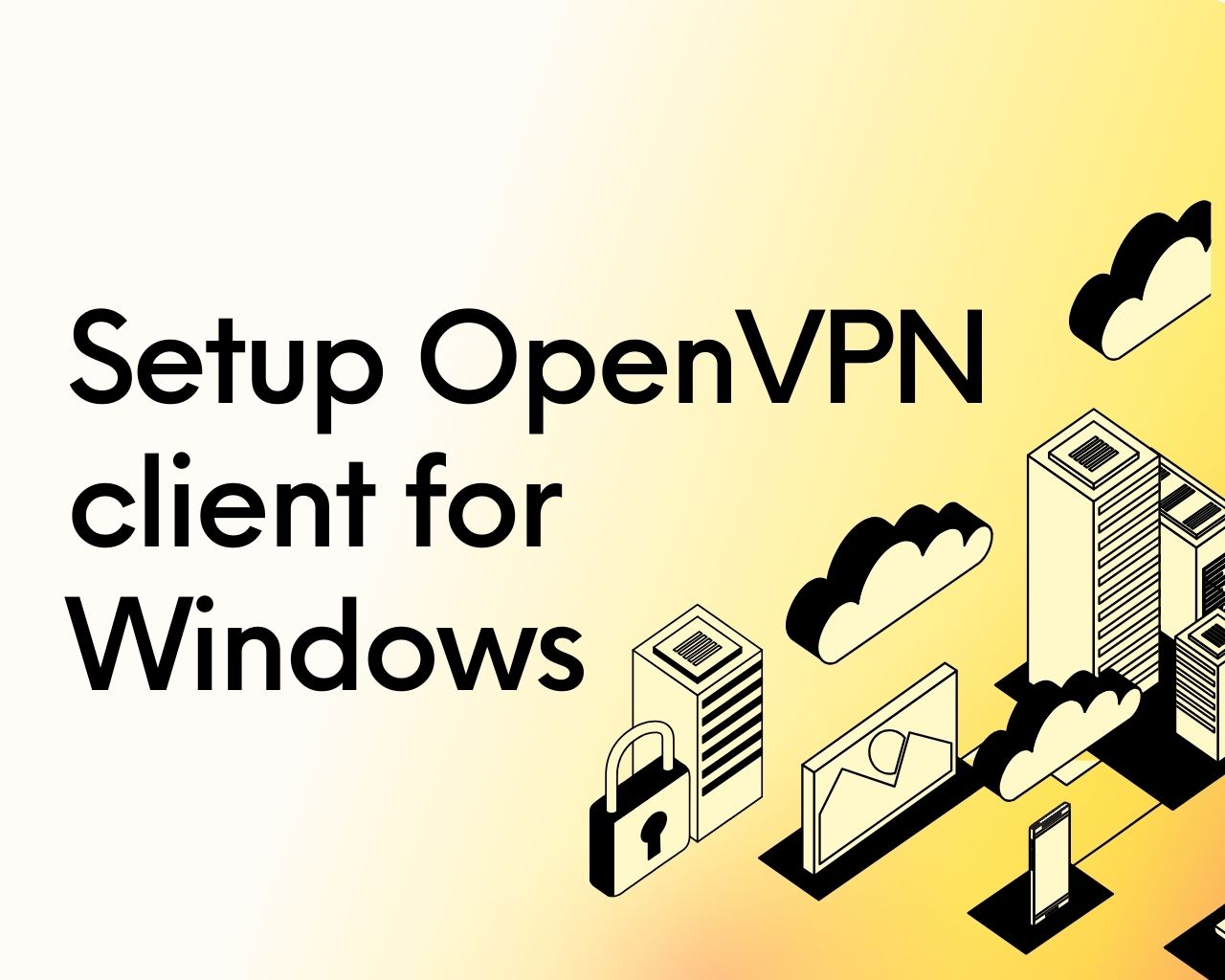
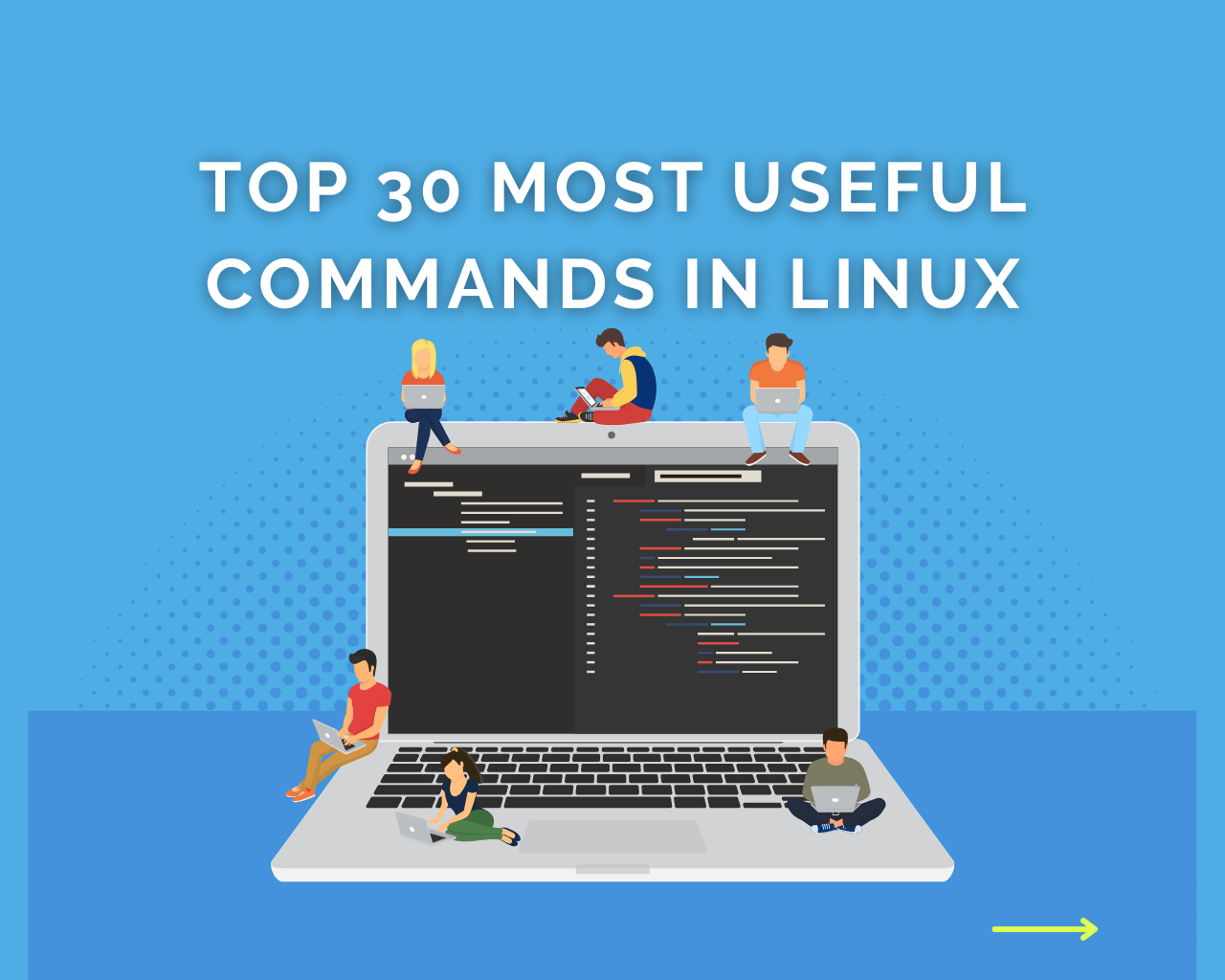
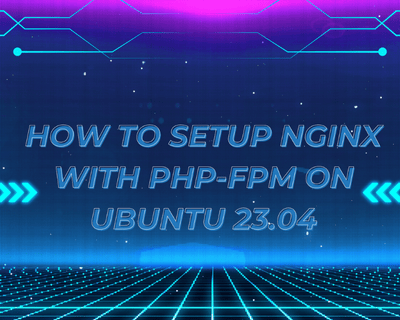
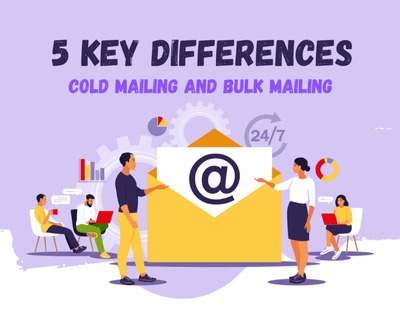
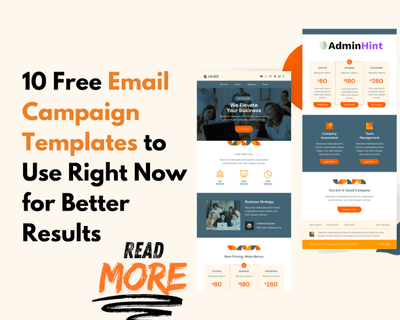
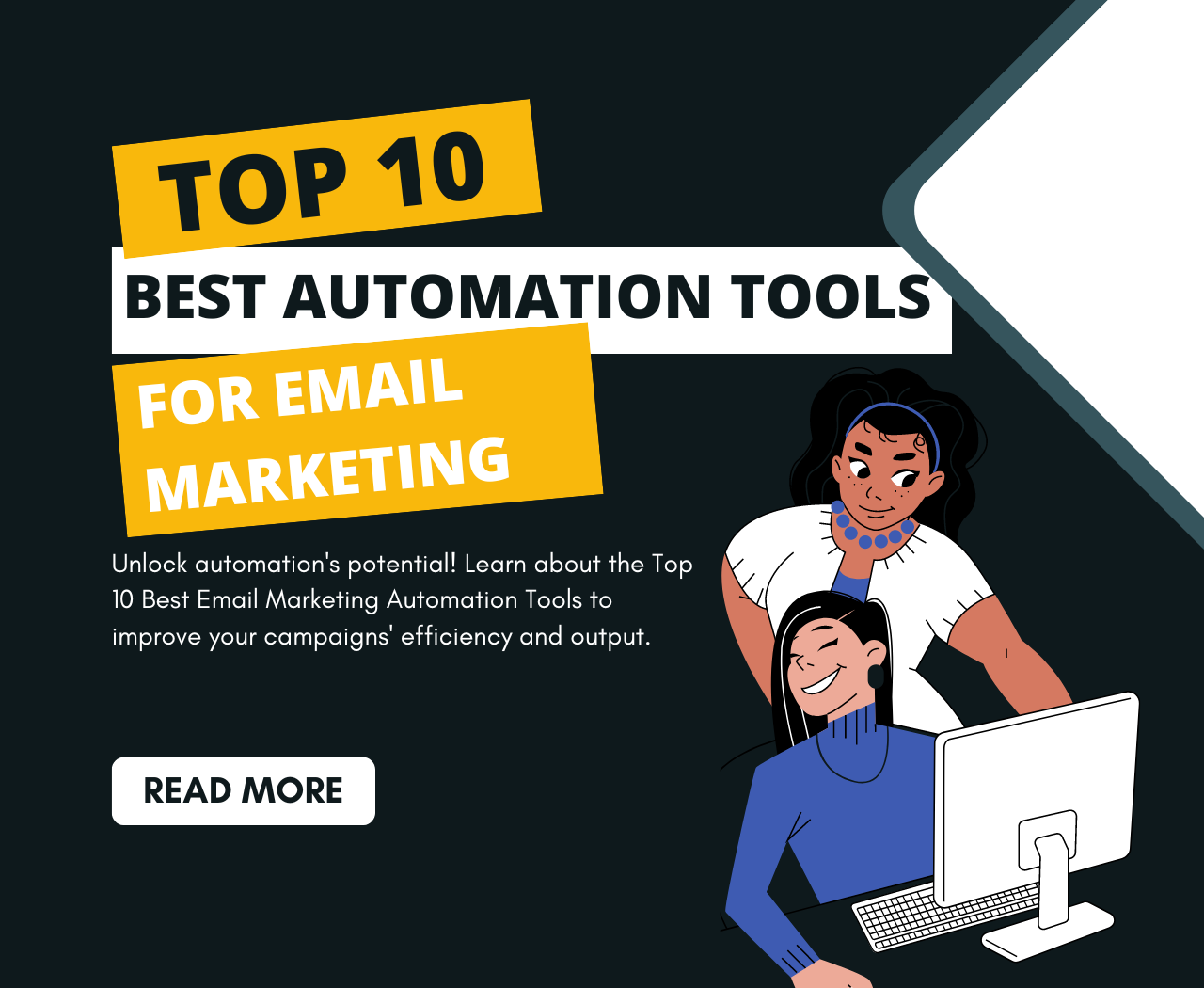
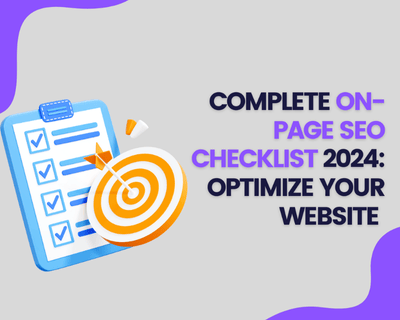
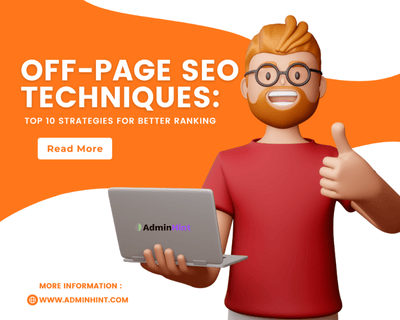
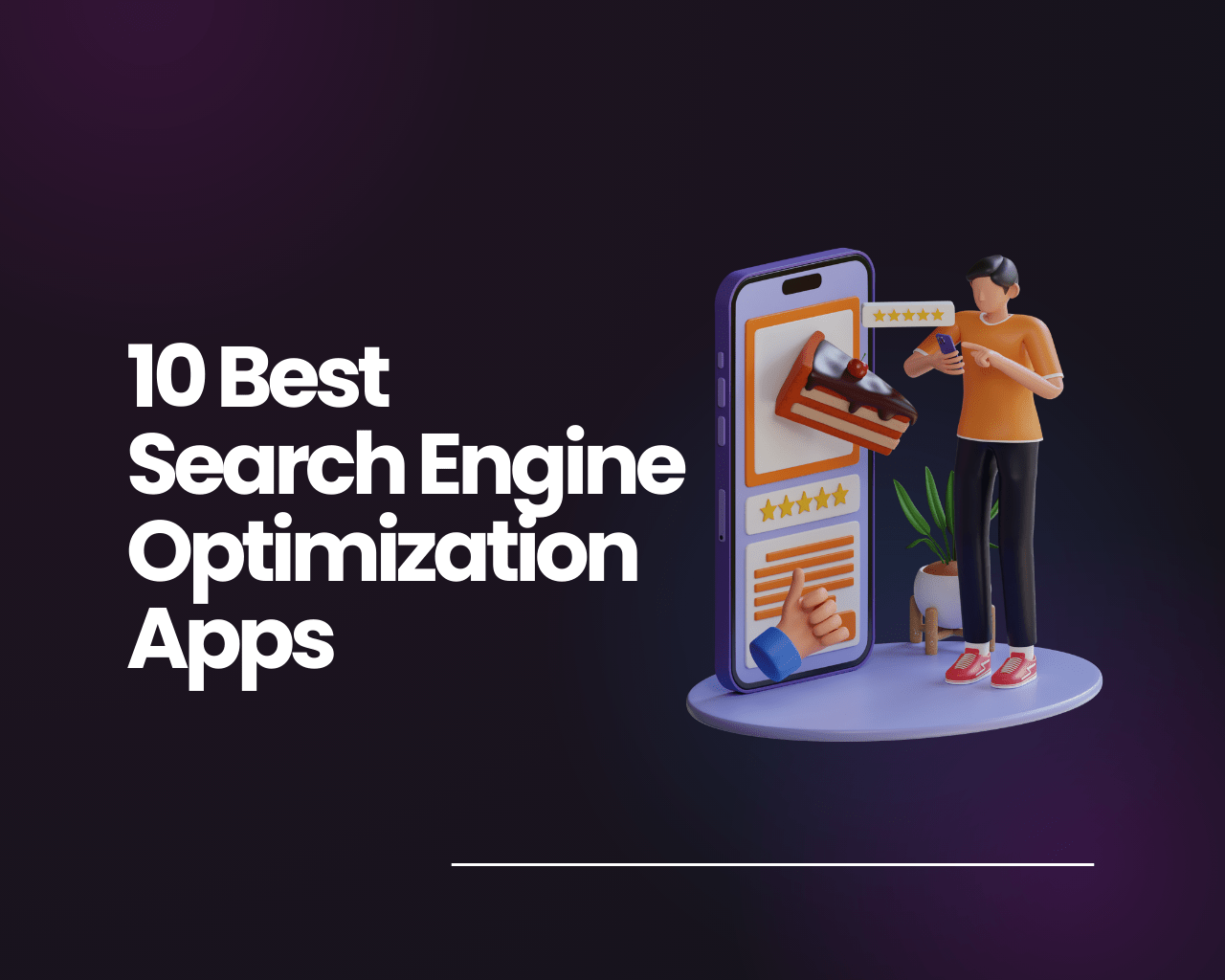
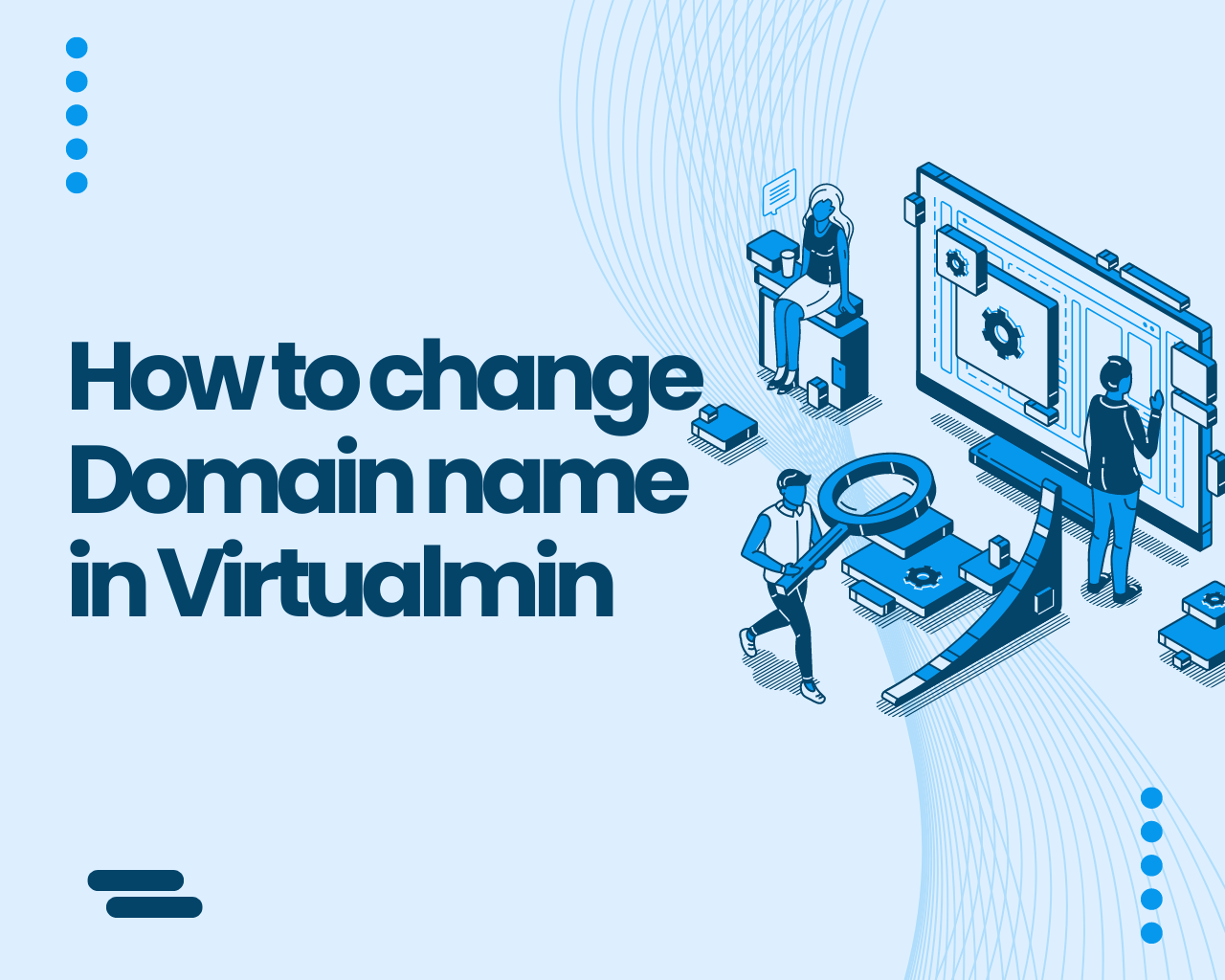
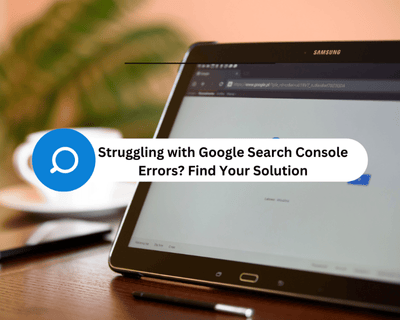
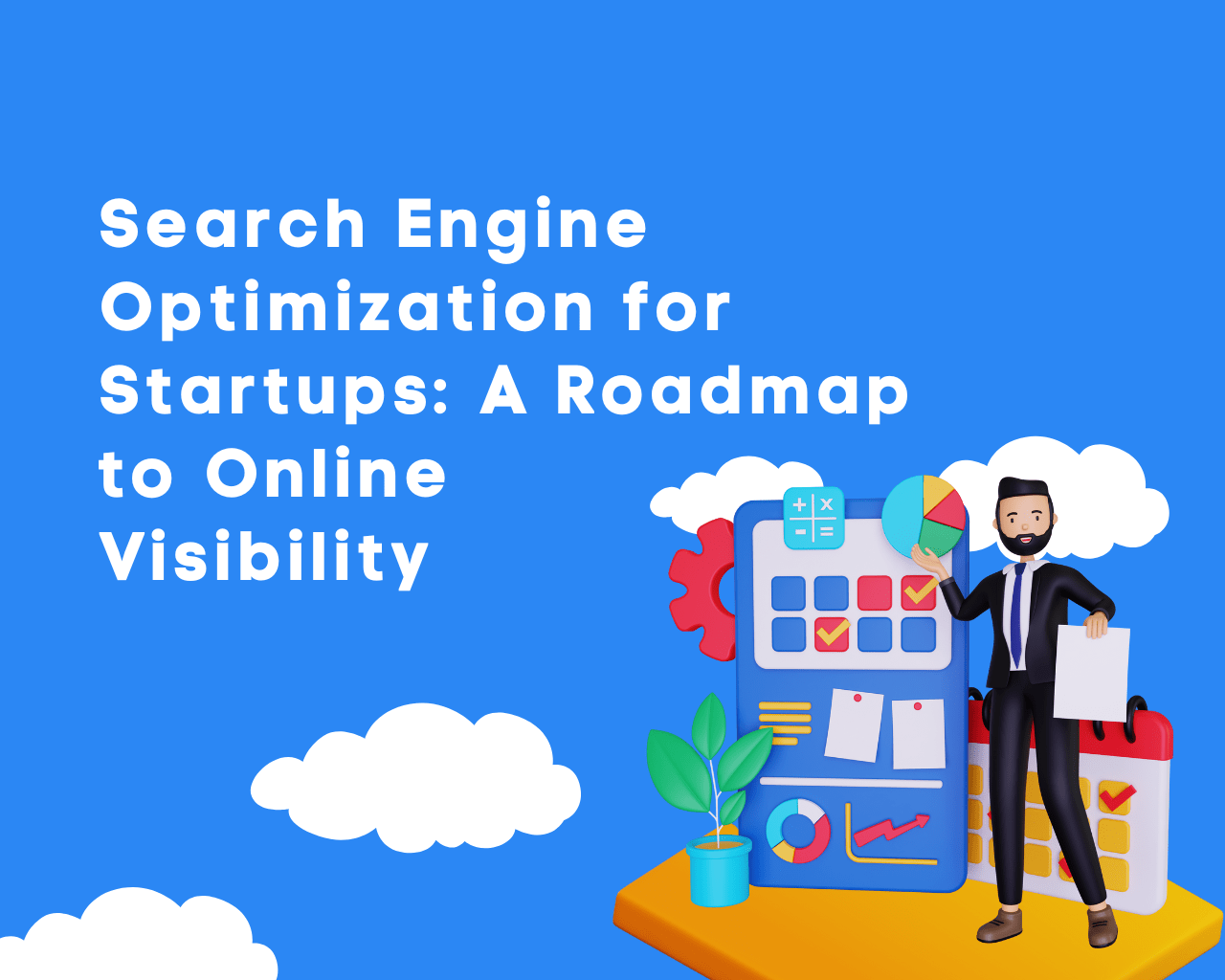
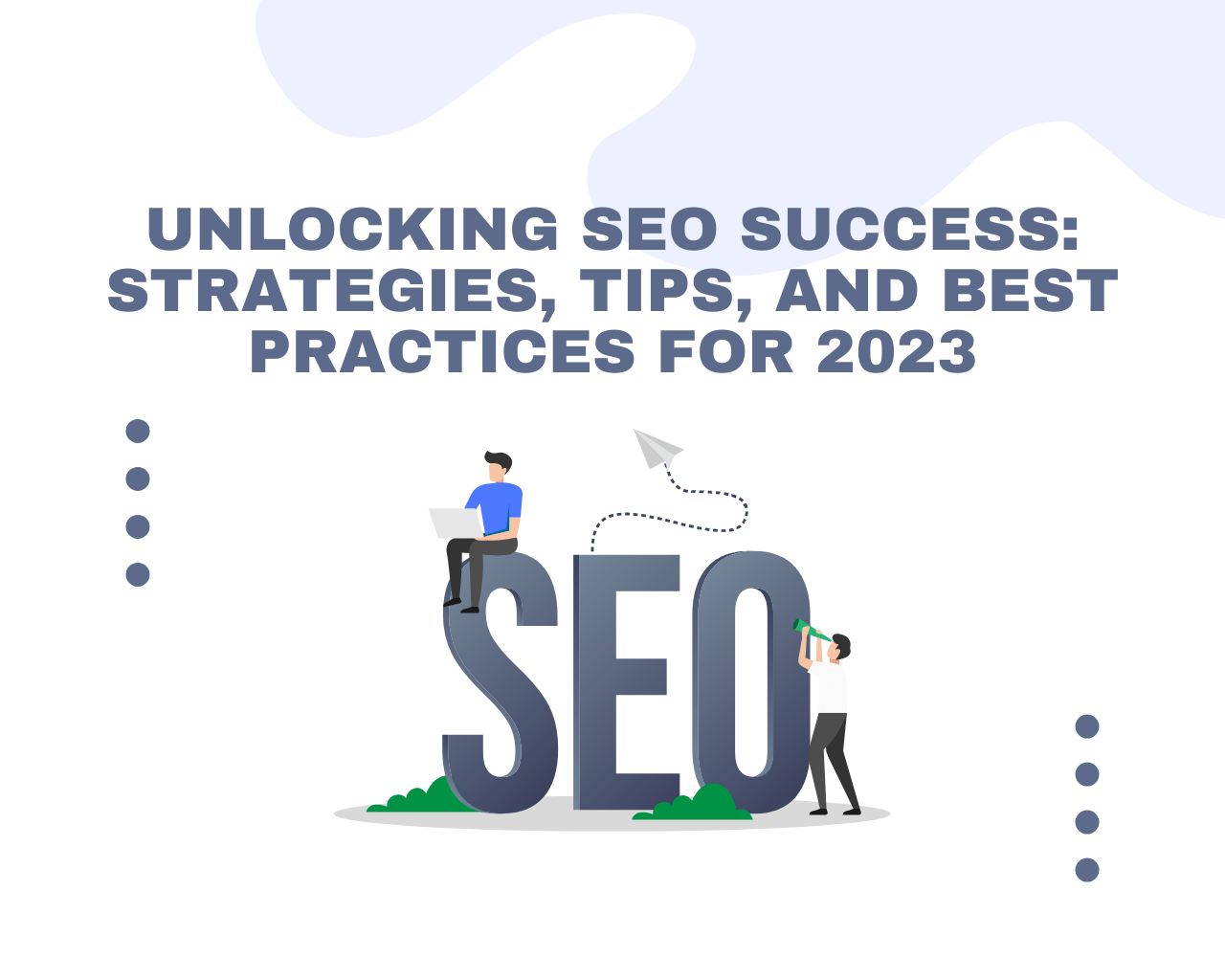
Find Us on Socials